Those are the 3 main options to transfer files to an iHP48: using your Mac, your Windows or directly from within the iPhone.
Transferring files from a MacOS
The following is just an example using Finder on a MacOS computer cable connected to your iPhone. You can define your favorite way to use it, drag and drop, moving, using the menus.
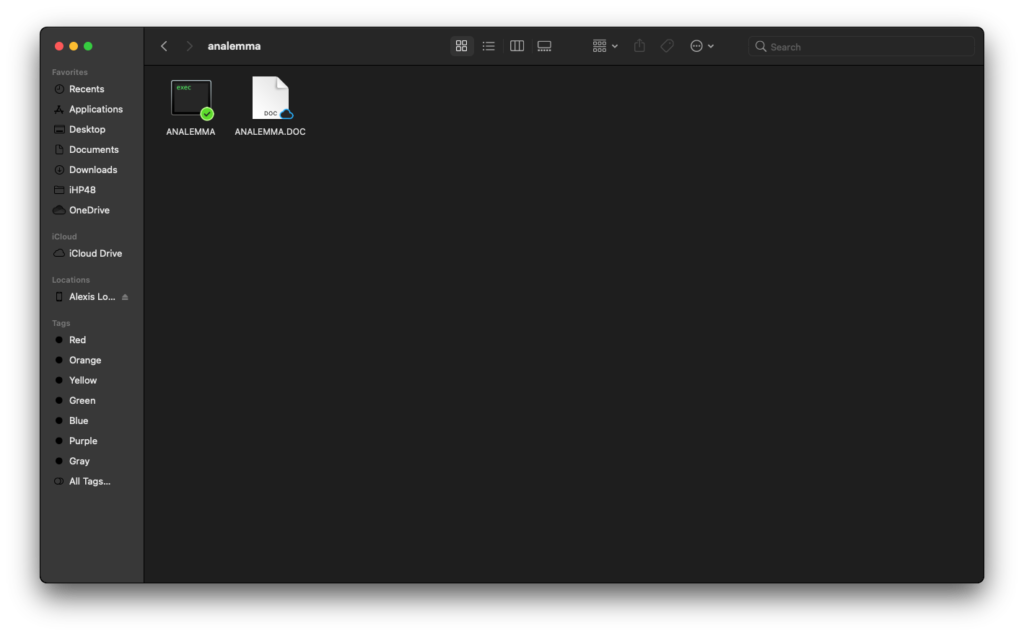
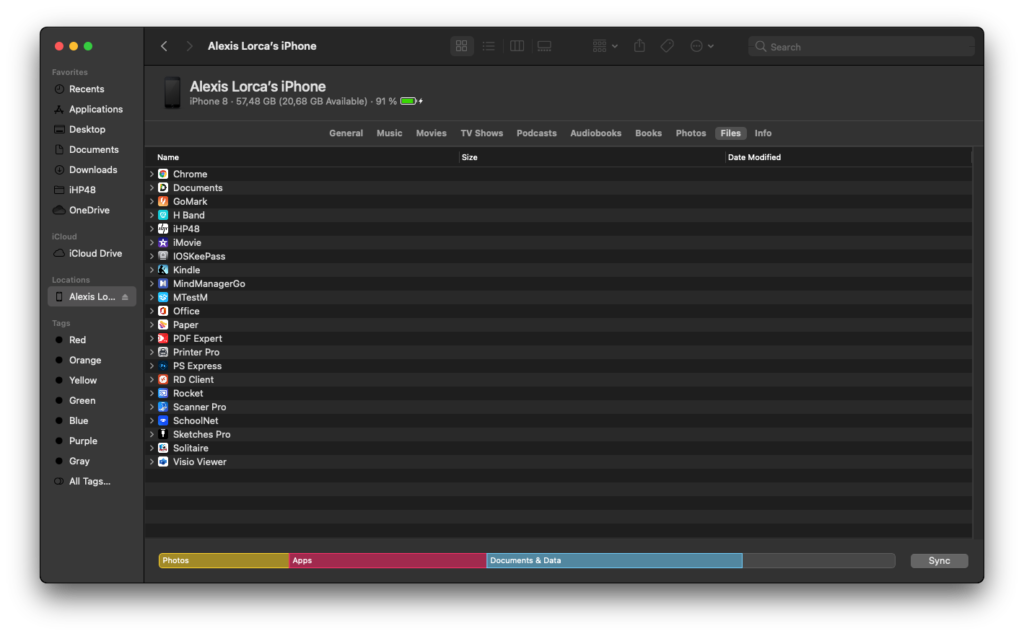
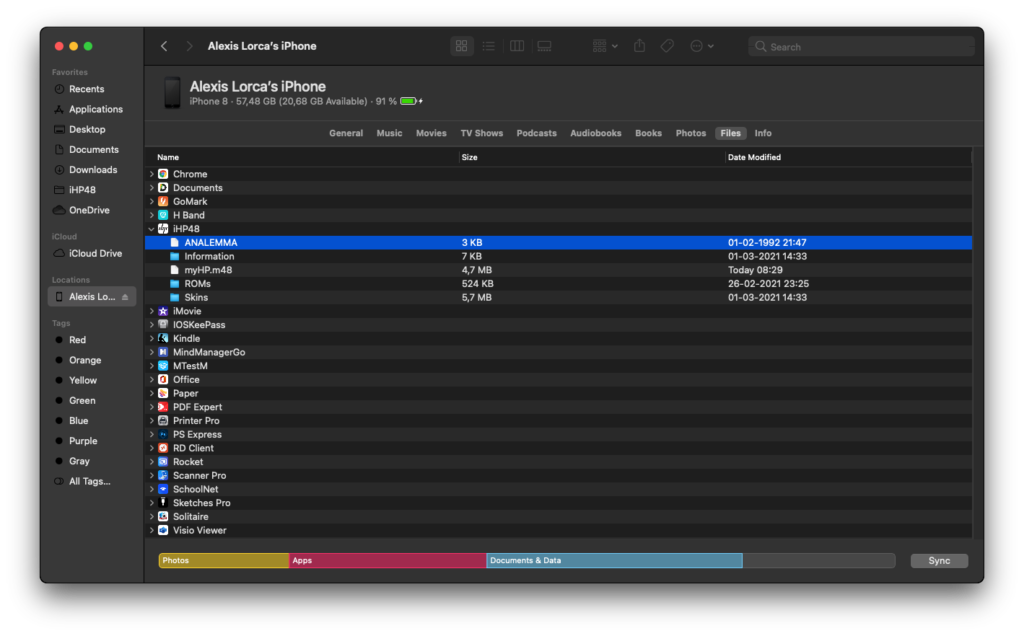
Transferring files from a iTunes on a Windows Computer
This example is using iTunes from a Windows computer cable connected to your iPhone.
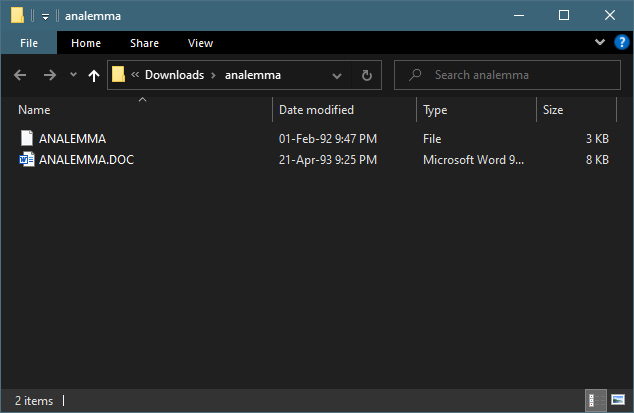
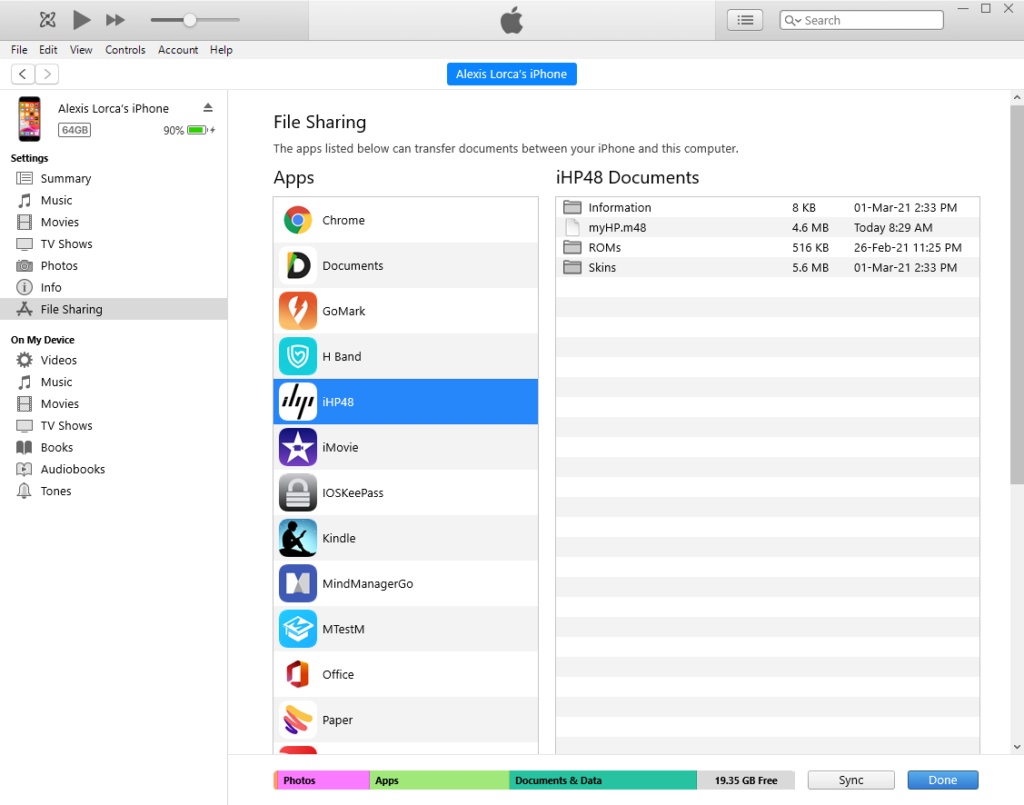
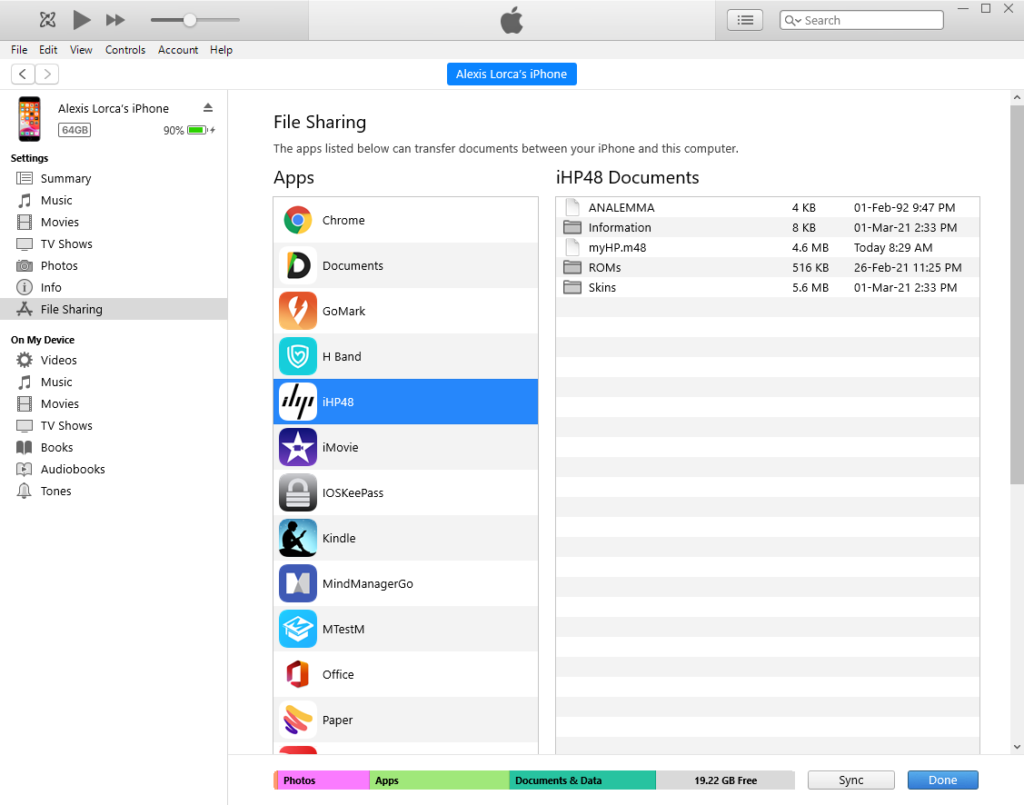
Transferring files with Files app.
Files is a great app to work with files on your iPhone. The following example uses OneDrive to copy the file on the iPhone.
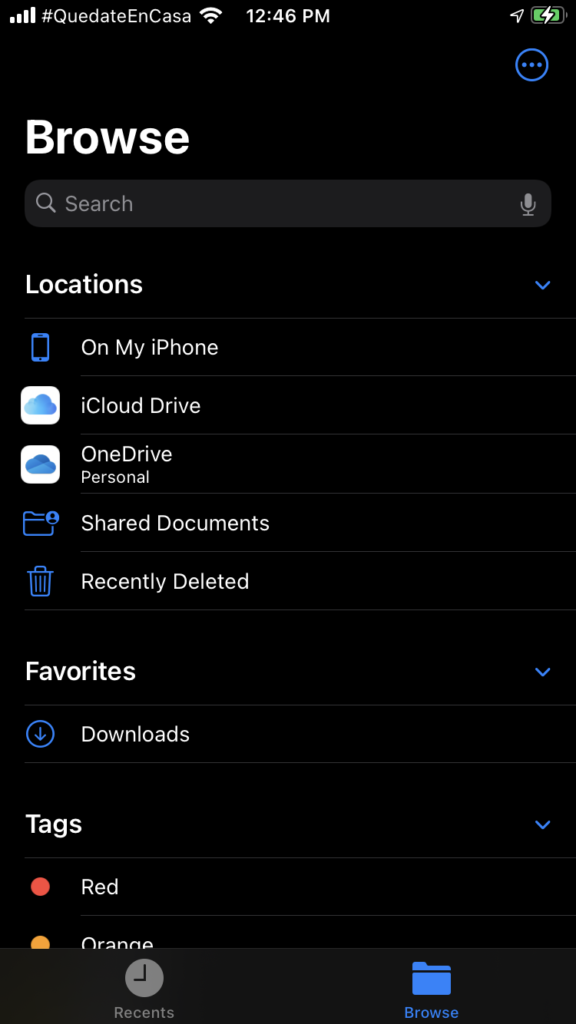
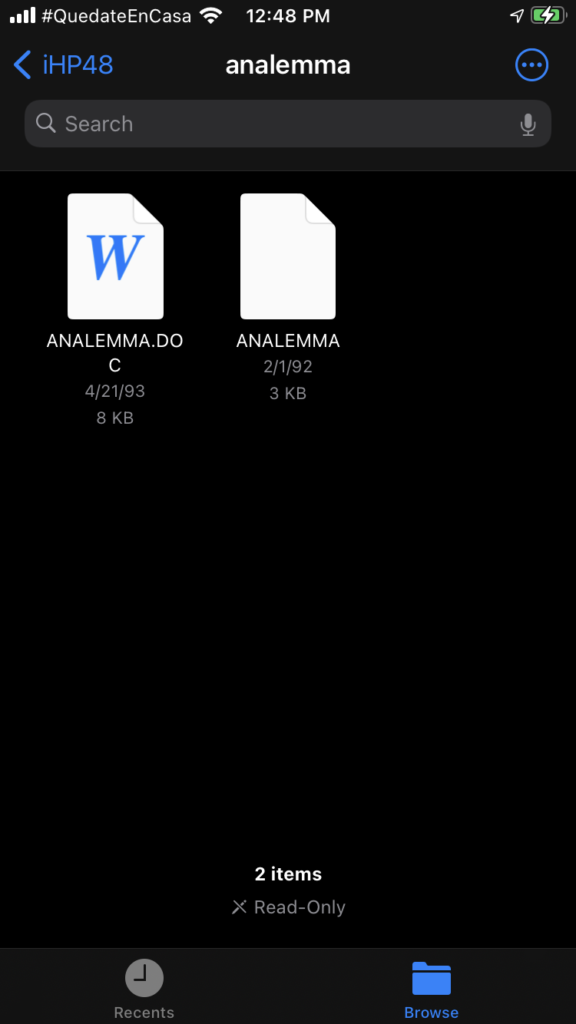
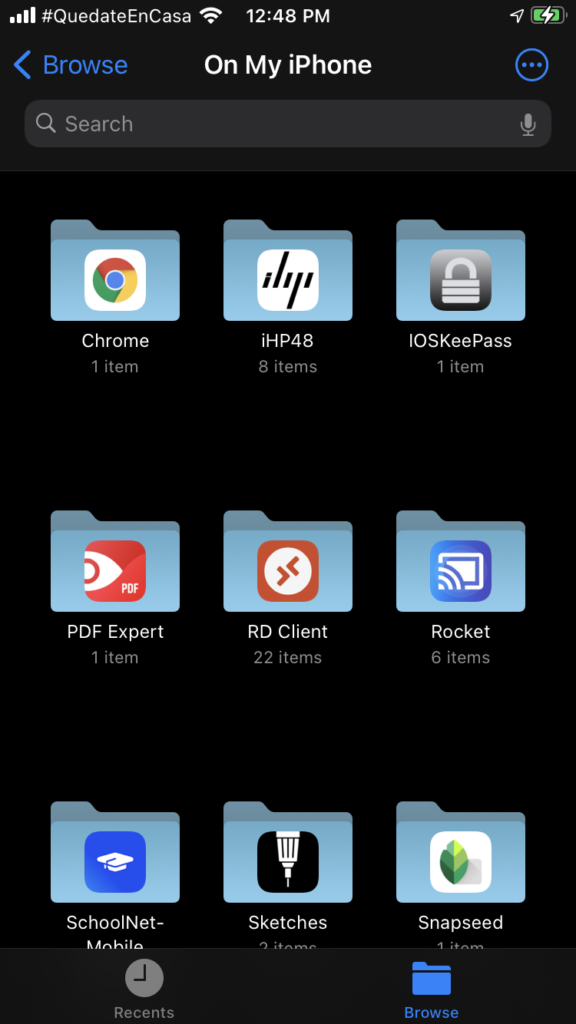
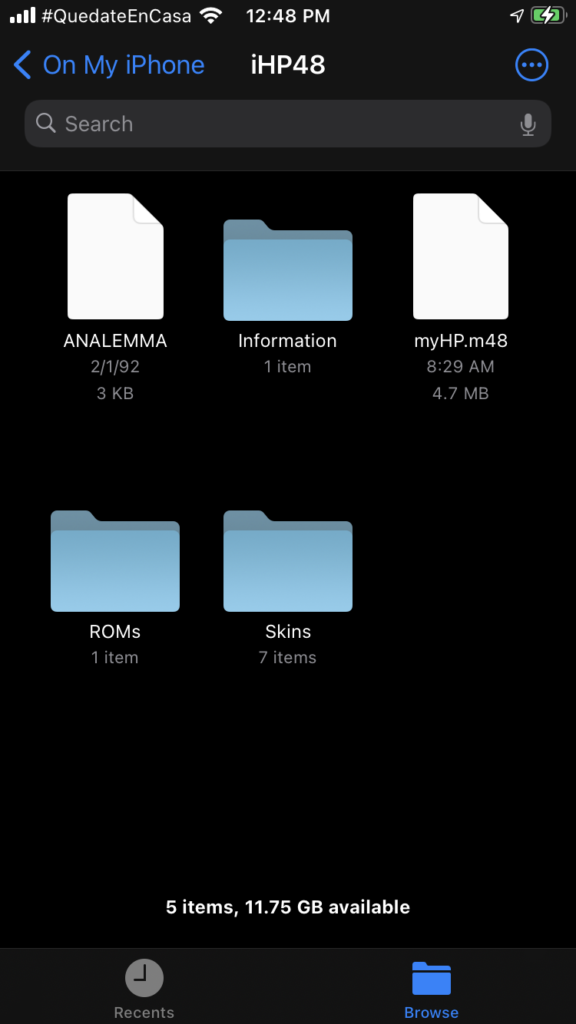
Bring the file on iHP48 stack
The final step is copy the file on the iHP48 stack, to do so you should follow the next steps.
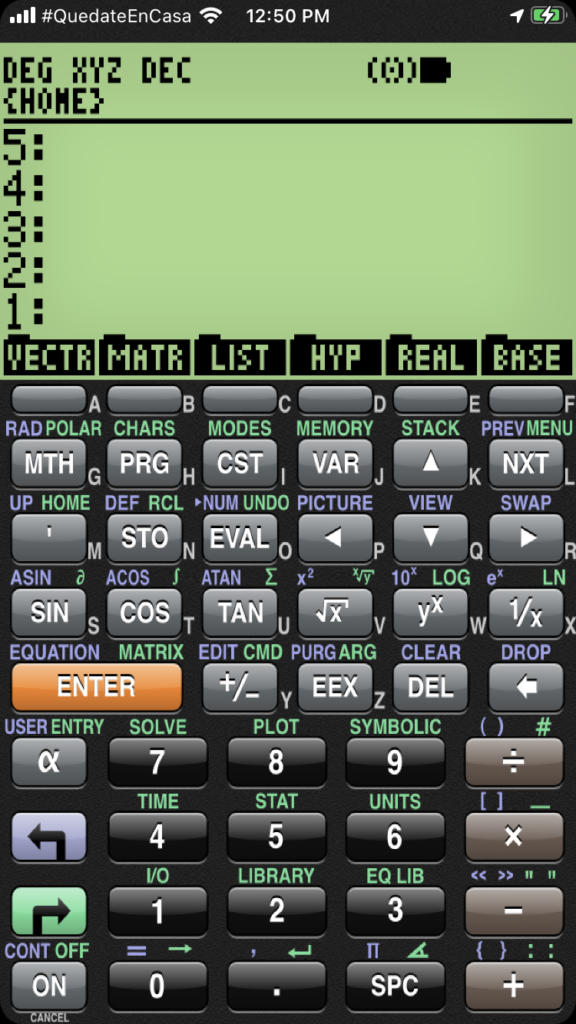
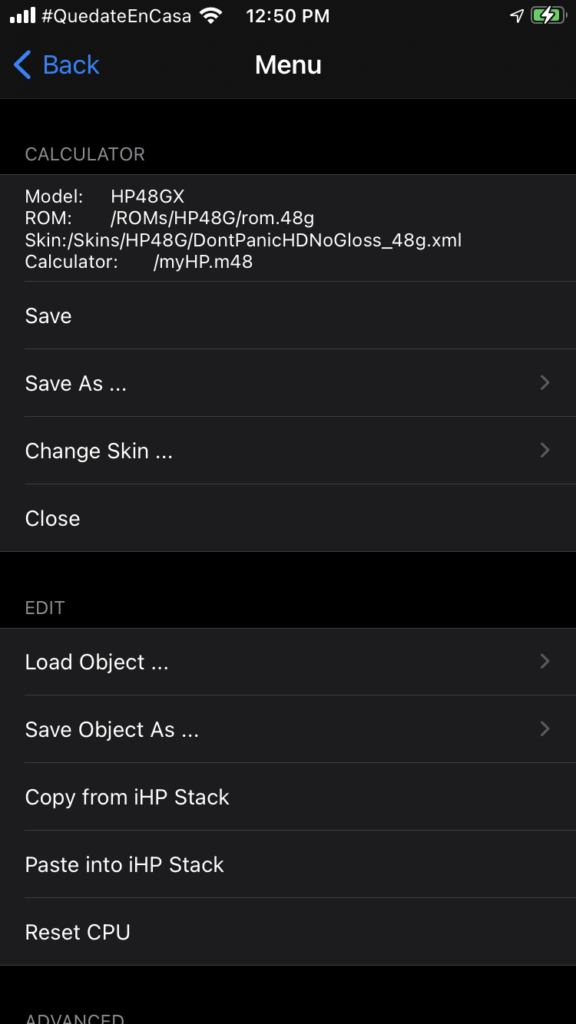
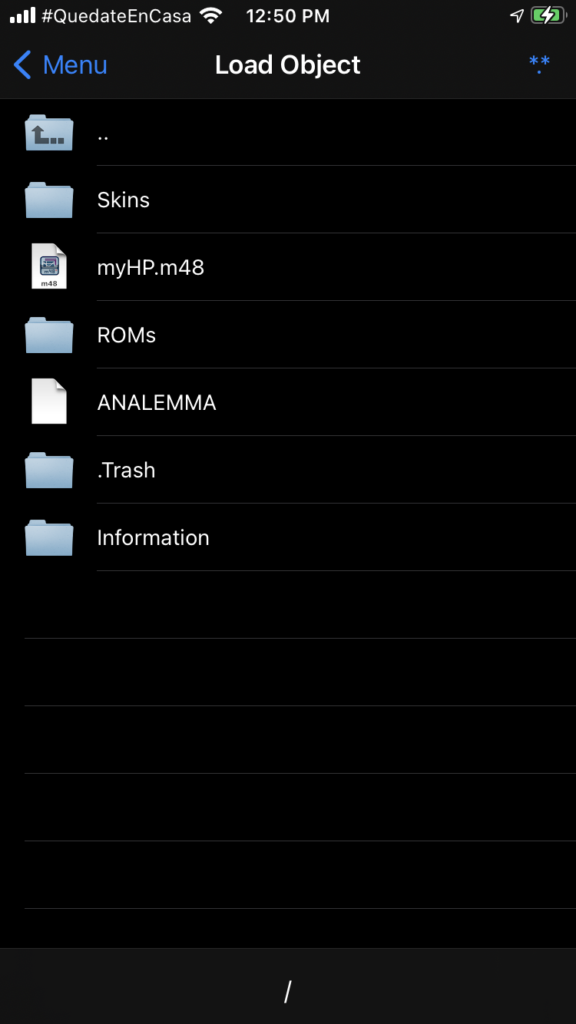
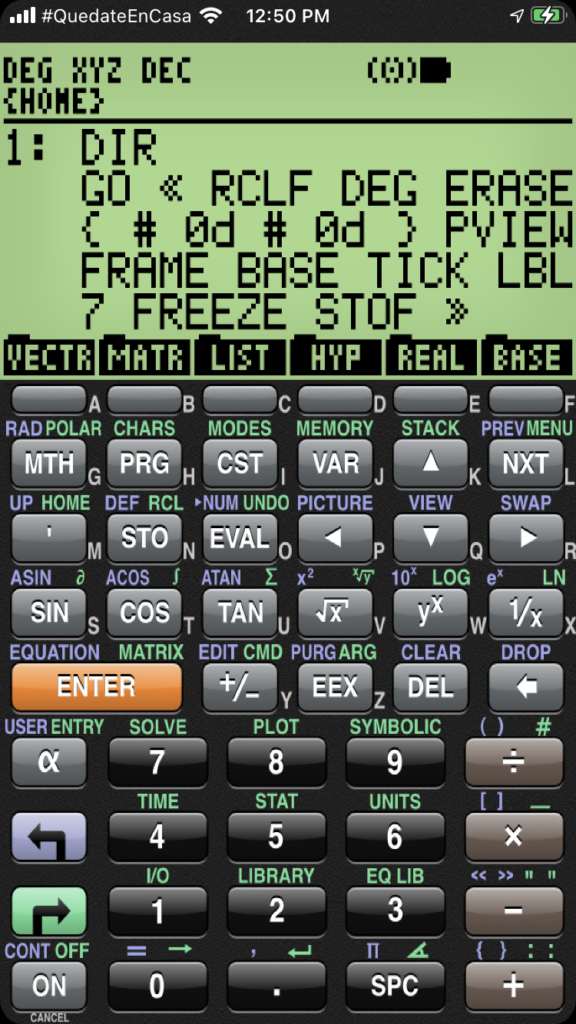
On this case is a DIR object, so I store it on a var and open the app.
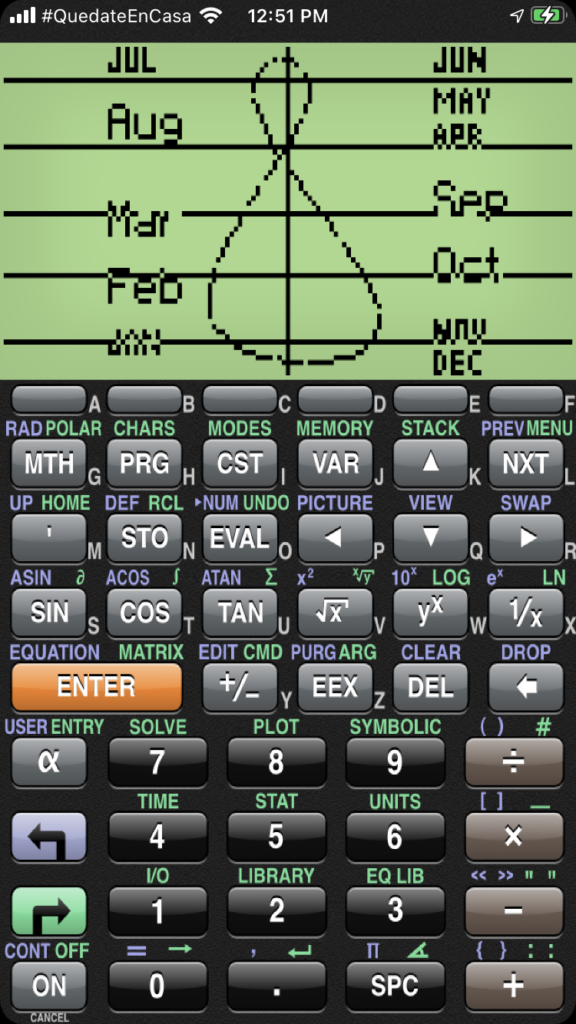
When the file gets already loaded on the iHP48, you may delete it from local files.
The reverse process starts with an object on the stack, and then use the “Save Object As …” menu.
You can discover the process with each of the described options.